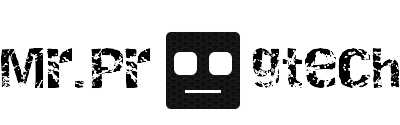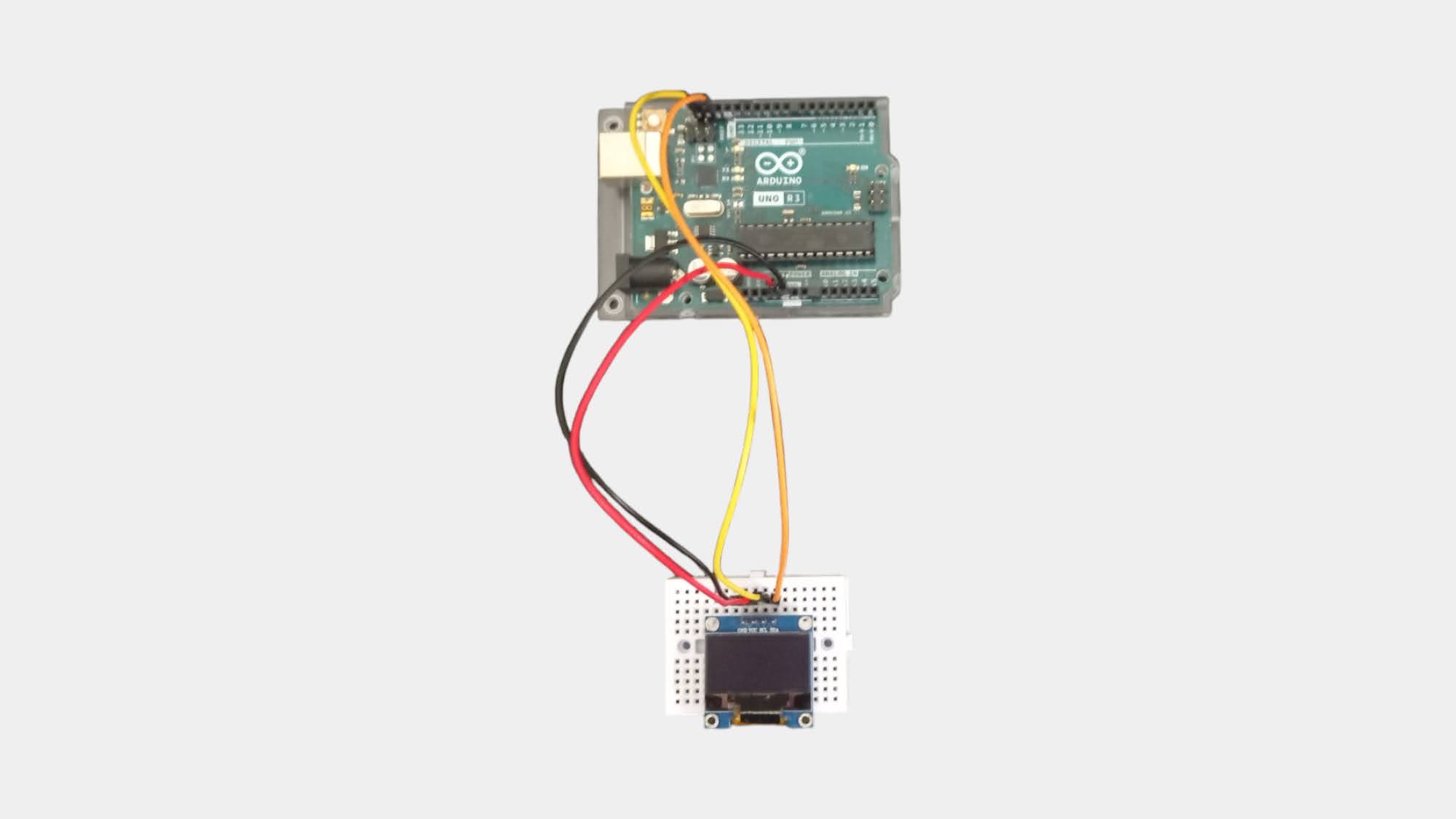Create animations
You like drawing and designing or you just want to spice up your
project with an animation?
I have two solution for you!
Code:
Go to animator.wokwi.com and choose your animation and the size of the oled display. Then click "GET THE CODE>" and paste the code into the Arduino IDE.
Result:
Solution 2.
We will make an animation from pictures. Everything will be the same, only the code will change.
Code:
Copy and paste this code into the Arduino IDE:
#include <Adafruit_GFX.h>
#include <Adafruit_SSD1306.h>
#define SCREEN_I2C_ADDRESS 0x3C // or try 0x3D
#define SCREEN_WIDTH 128
#define SCREEN_HEIGHT 64
#define RESET_PIN -1
#define FRAME_DELAY 100 // Choose the delay between frames
Adafruit_SSD1306 display(SCREEN_WIDTH, SCREEN_HEIGHT, &Wire, RESET_PIN);
- Go to javl.github.io/image2cpp.
- Choose your images, set background color to black and choose "scale to fit keeping proportions" at scaling
- Check the "invert image color" box(I also recommend checking the vertically and horizontally boxes at "center image")
- Set the "canvas size" to the size of your oled display
- Then click "Generate code" and "Copy Output"
- Paste it into the Arduino IDE
Now paste this code into your Arduino IDE and edit it for yourself:
void setup() {
display.begin(SSD1306_SWITCHCAPVCC, SCREEN_I2C_ADDRESS);
}
void loop() {
display.clearDisplay();
display.drawBitmap(0, 0, nameOfFrame1, SCREEN_WIDTH, SCREEN_HEIGHT, 1); // Change the nameOfFrame1!
display.display();
delay(FRAME_DELAY);
display.clearDisplay();
display.drawBitmap(0, 0, nameOfFrame2, SCREEN_WIDTH, SCREEN_HEIGHT, 1); // Change the nameOfFrame2!
display.display();
delay(FRAME_DELAY);
display.clearDisplay();
display.drawBitmap(0, 0, nameOfFrame3, SCREEN_WIDTH, SCREEN_HEIGHT, 1); // Change the nameOfFrame3!
display.display();
delay(FRAME_DELAY);
//If you have more frames add more of these:
/*
display.clearDisplay();
display.drawBitmap(0, 0, nameOfFrame3, SCREEN_WIDTH, SCREEN_HEIGHT, 1); // Change the nameOfFrame3!
display.display();
delay(FRAME_DELAY);
*/
}